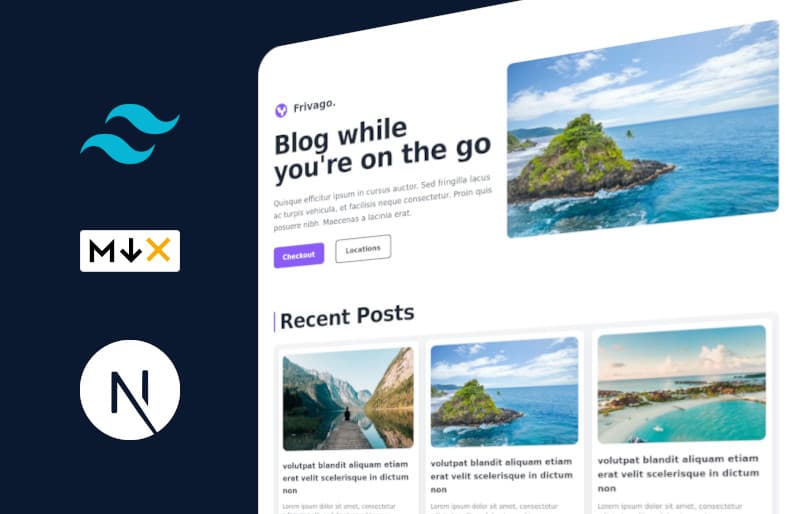Table of Contents
- What is MDX
- What we will be building today
- Why MDX-bundler
- Getting Started
- Creating the mdx.js file
- Adding some blogs
- Creating a blog grid
- Creating a dynamic route for the blogs
- Creating custom mdx components
- Closing
What is MDX ?
MDX is an authorable format that lets you seamlessly write JSX in your Markdown documents. You can import components, such as interactive charts or alerts, and embed them within your content. This makes writing long-form content with components a piece of pie An example of markdown with embedded components through JSX follows.
---
title: Importing Components Example
---
import { Message } from "theme-ui"
You can import your own components.
<Message>MDX gives you JSX in Markdown!</Message>
<Chart year={year} color="#fcb32c" />
What we will be building today
We will be building a simple MDX blog to give you a basic understanding of MDX and parsing MDX files with MDX-bundler.
You can find the final product right here sample-tailwind-mdx-next-blog
Why MDX-bundler ?
MDX currently has three popular compilers
- Official MDX support by Next.js Next.js + MDX
- Hashicorp's next-mdx-remote
- Kent C Dodd's mdx-bundler
And the one we will be using is MDX-bundler, it is a runtime bundler, This means that mdx-bundler is pretty scalable, fast and also dosen't require your mdx source to be present on your local filesystem to work, you can store your MDX content in seperate repo or CMS and pass them down to mdx-bunlder for bundling.
Getting Started
Let's start building our MDX blog and for that first create a new Next.js project
npx create-next-app@latest sample-tailwind-mdx-next-blog
Once that's done go to the newly created directory and install all the necessary dependencies for our project. we will be needing the following packages
- tailwindcss@latest for styling our blog.
- autoprefixer@latest adds vendor prefixes to CSS rules
- postcss@latest transform CSS with Javascript
- mdx-bundler bundles our MDX content
- gray-matter font matter library
- reading-time estimates the reading time for our blog
- esbuild mdx-bundler dependency
- rehype-slug plugin to add id's to headings
- rehype-code-titles plugin to add titles for code block'
- rehype-prism-plus plugin to add code highlighting
- rehype-autolink-headings plugin to add links to headings
# If you're using npm
npm install mdx-bundler
npm install -D tailwindcss@latest autoprefixer@latest postcss@latest esbuild gray-matter reading-time rehype-slug rehype-code-titles rehype-prism-plus rehype-autolink-headings
# If you're using yarn
yarn add mdx-bundler
yarn add -D tailwindcss@latest autoprefixer@latest postcss@latest esbuild gray-matter reading-time rehype-slug rehype-code-titles rehype-prism-plus rehype-autolink-headings
Let's start by creating the tailwind.config.js file and customizing for your needs. In this case i'll only be extending the font-family with the Inter font and also purge all the directories that we will be using
const { fontFamily } = require("tailwindcss/defaultTheme");
module.exports = {
mode: "jit",
purge: [
"./pages/**/*.{js,ts,jsx,tsx}",
"./components/**/*.{js,ts,jsx,tsx}",
"./layouts/**/*.{js,ts,jsx,tsx}",
],
darkMode: false,
theme: {
extend: {
fontFamily: {
sans: ["Inter", ...fontFamily.sans],
},
},
},
variants: {
extend: {},
},
plugins: [],
};
Creating the mdx.js file
Now let's create a posts directory in the root of our project all our MDX files will reside in this directory if you're using a CMS for hosting your files then this won't be necessary.
then create a lib/mdx.js file and add 3 main functions that we will need
- getFiles() returns all the files within the posts directory.
- getFilesBySlug(slug) returns the parsed data for the file with a particular slug.
- getAllFilesFrontMatter() returns only the basic data we need about the blogs like the title, summary, published date, author etc...
import matter from "gray-matter";
import { join } from "path";
import readingTime from "reading-time";
import { readdirSync, readFileSync } from "fs";
import { bundleMDX } from "mdx-bundler";
// These plugins are completely dependent on the blog that you
// are planning to build if you're just focused on building one without
// any syntax highlighting of those sorts these all won't be necessary
import rehypeSlug from "rehype-slug";
import rehypeCodeTitles from "rehype-code-titles";
import rehypeAutolinkHeadings from "rehype-autolink-headings";
import rehypePrism from "rehype-prism-plus";
export async function getFiles() {
return readdirSync(join(process.cwd(), "posts"));
}
export async function getFileBySlug(slug) {
// we will pass in a slug of the page we want like /blogs/blog-1
// example and we will get the parsed content for that particular
// blog page.
const source = readFileSync(
join(process.cwd(), "posts", `${slug}.mdx`),
"utf8"
);
const { code, frontmatter } = await bundleMDX(source, {
xdmOptions(options) {
// you can add your plugins right here if you'd rather use
// remark plugins then you can add them similary just replace
// the occurances of rehype with remark.
options.rehypePlugins = [
...(options?.rehypePlugins ?? []),
rehypeSlug,
rehypeCodeTitles,
rehypePrism,
[
rehypeAutolinkHeadings,
{
properties: {
className: ["anchor"],
},
},
],
];
return options;
},
});
return {
// return the parsed content for our page along with it's metadata
// we will be using gray-matter for this.
code,
frontMatter: {
wordCount: source.split(/\s+/gu).length,
readingTime: readingTime(source),
slug: slug || null,
...frontmatter,
},
};
}
export async function getAllFilesFrontMatter() {
const files = readdirSync(join(process.cwd(), "posts"));
return files.reduce((allPosts, postSlug) => {
// returns the parsed data for all the files within the posts directory
const source = readFileSync(join(process.cwd(), "posts", postSlug), "utf8");
const { data } = matter(source);
return [
{
...data,
// we will be using the filename by removing the extension
// as our slug for the file.
slug: postSlug.replace(".mdx", ""),
readingTime: readingTime(source),
},
...allPosts,
];
}, []);
}
Adding some blogs
Now let's create some mdx files in our posts directory like so
---
title: "volutpat blandit aliquam etiam erat velit scelerisque in dictum non"
publishedAt: "2021-09-08"
summary: "Lorem ipsum dolor sit amet, consectetur adipiscing elit, sed do eiusmod tempor incididunt ut labore et dolore magna aliqua."
image: "/images/blog_img_1.jpg"
author: "author"
tags:
- Kerala
- Backwaters
- Tour
---
## turpis in eu mi bibendum neque egestas congue quisque egestas
Lorem ipsum dolor sit amet, consectetur adipiscing elit, sed do eiusmod tempor incididunt ut labore et
here the content within the distinct --- lines are the blog metadata we can use these to load the basic information about a blog like title, summary etc..
You can read more about how gray-matter works right here
Creating a blog grid
Now let's create a blog grid like in our desing we will use getStaticProps() to get the metadata of every single file in our posts directory and we will wrap the title of each card with the next-link component so that we can point the /blogs/[title-of-the-blog] route.
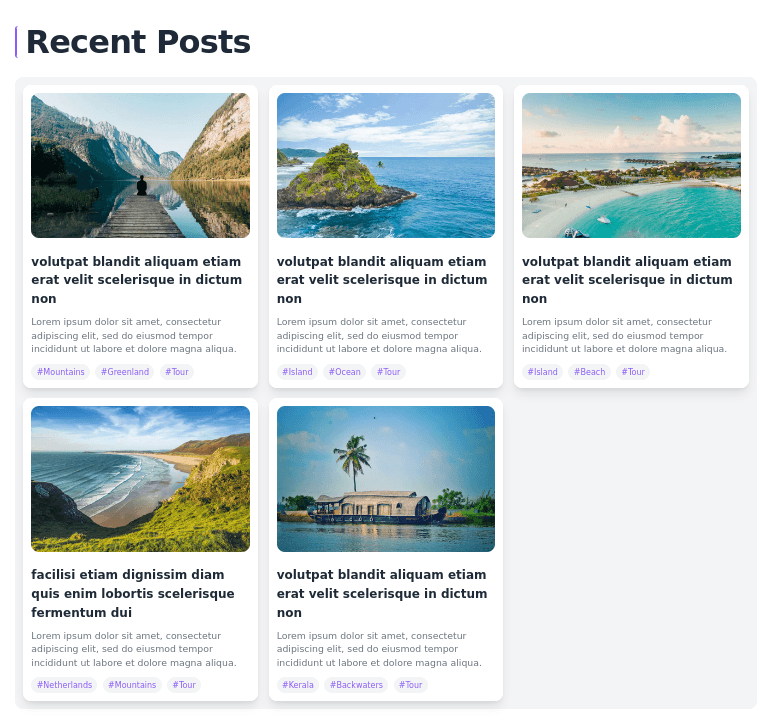
so let's create a BlogCard component to which we will pass in the metadata from our _index.jsx_file.
import Image from "next/image";
import Link from "next/link";
const BlogCard = (data) => {
return (
<div className="flex flex-col p-3 space-y-5 bg-white shadow-lg rounded-xl">
<div className="overflow-hidden rounded-xl">
<Image
src={data.image}
width={800}
height={533}
layout="responsive"
alt="cover image"
/>
</div>
<div className="flex flex-col space-y-3">
<Link href={`/blogs/${data.slug}`}>
<a className="cursor-pointer">
<h5 className="text-lg font-black text-gray-800">{data.title}</h5>
</a>
</Link>
<p className="text-sm text-gray-500">{data.summary}</p>
<div className="flex space-x-2 text-xs text-purple-500">
{data.tags.map((tag) => (
<span className="px-2 py-1 bg-gray-100 rounded-full" key={tag}>
#{tag}
</span>
))}
</div>
</div>
</div>
);
};
export default BlogCard;
and in our index.jsx file add this.
import Image from "next/image";
import BlogCard from "../components/BlogCard";
import { getAllFilesFrontMatter } from "../lib/mdx";
const Home = ({ posts }) => {
return (
<div className="flex flex-col max-w-6xl mx-auto">
<section className="grid grid-cols-1 gap-5 px-5 mt-32 lg:grid-cols-2">
<div className="flex flex-col order-2 w-full space-y-7 lg:order-1">
<div className="flex items-center space-x-3">
<svg
xmlns="http://www.w3.org/2000/svg"
className="w-10 h-10 text-purple-500"
viewBox="0 0 20 20"
fill="currentColor"
>
<path
fillRule="evenodd"
d="M10 18a8 8 0 100-16 8 8 0 000 16zM4.332 8.027a6.012 6.012 0 011.912-2.706C6.512 5.73 6.974 6 7.5 6A1.5 1.5 0 019 7.5V8a2 2 0 004 0 2 2 0 011.523-1.943A5.977 5.977 0 0116 10c0 .34-.028.675-.083 1H15a2 2 0 00-2 2v2.197A5.973 5.973 0 0110 16v-2a2 2 0 00-2-2 2 2 0 01-2-2 2 2 0 00-1.668-1.973z"
clipRule="evenodd"
/>
</svg>
<p className="text-2xl font-bold text-gray-700">Frivago.</p>
</div>
<h5 className="text-6xl font-black leading-none tracking-tight text-gray-800">
Blog while you're on the go
</h5>
<p className="text-lg font-medium text-gray-600">
Quisque efficitur ipsum in cursus auctor. Sed fringilla lacus ac
turpis vehicula, et facilisis neque consectetur. Proin quis posuere
nibh. Maecenas a lacinia erat.
</p>
<div className="flex items-center space-x-7">
<button className="px-6 py-3 text-white bg-purple-500 rounded-lg">
Checkout
</button>
<button className="px-6 py-3 text-gray-700 border-2 border-gray-700 rounded-lg">
Locations
</button>
</div>
</div>
<div className="order-1 w-full lg:order-2">
<div className="overflow-hidden rounded-xl">
<Image
src="/images/blog_img_4.jpg"
width={800}
height={533}
layout="responsive"
alt="cover image"
priority
/>
</div>
</div>
</section>
<section className="flex flex-col px-5 my-10 mt-24 space-y-7">
{/* blog section */}
<div className="px-3 text-5xl font-black text-gray-800 border-l-4 border-purple-500 rounded">
<h5 className="leading-none tracking-tight">Recent Posts</h5>
</div>
<div className="grid grid-cols-1 gap-4 p-3 bg-gray-100 md:grid-cols-2 lg:grid-cols-3 rounded-xl">
// we will loop through all the posts and create individual
// blog cards for them.
{posts.map((item, _idx) => (
<BlogCard {...posts[_idx]} key={item.slug} />
))}
</div>
</section>
</div>
);
};
export async function getStaticProps() {
const posts = await getAllFilesFrontMatter();
return { props: { posts } };
}
export default Home;
Creating a dynamic route for the blogs
And now in our pages directory let's create a blogs/[slug].jsx file, this is known as a dynamic route. we won't be going deep about how they work and if you're interested you can read the docs here
import { useMemo } from "react";
import Image from "next/image";
import { getFiles, getFileBySlug } from "../../lib/mdx";
import { getMDXComponent } from "mdx-bundler/client";
import MDXComponent from "../../components/MDXComponents";
export default function BlogSlug({ code, frontMatter }) {
const Component = useMemo(() => getMDXComponent(code), [code]);
return (
<>
<div className="flex max-w-6xl mx-auto">
<div className="flex flex-col max-w-4xl px-5 mx-auto space-y-10">
<div className="flex flex-col mt-32 space-y-7">
<h2 className="text-6xl font-black text-gray-800">
{frontMatter.title}
</h2>
<p className="text-xl text-gray-500">{frontMatter.summary}</p>
<div className="flex items-center space-x-3">
<p className="px-3 py-1 text-sm text-purple-500 bg-gray-100 rounded-full">
{frontMatter.readingTime.text}
</p>
<p className="px-3 py-1 text-sm text-purple-500 bg-gray-100 rounded-full">
Date : {frontMatter.publishedAt}
</p>
</div>
<div className="overflow-hidden rounded-xl">
<Image
src={frontMatter.image}
width={800}
height={533}
layout="responsive"
alt="cover image"
/>
</div>
</div>
<article className="flex flex-col space-y-10 prose">
<Component />
</article>
</div>
</div>
</>
);
}
// we will generate all the blogs at build time.
export async function getStaticPaths() {
const posts = await getFiles();
return {
paths: posts.map((p) => ({
params: {
slug: p.replace(/\.mdx/, ""),
},
})),
fallback: false,
};
}
export async function getStaticProps({ params }) {
const post = await getFileBySlug(params.slug);
return { props: { ...post } };
}
With all that down you should have a working mdx blog
Creating custom mdx components
But wait it's not the best looking blog, how do i add some bling to my blog?
You can deal with this by styling the typography of your blog using your preferred style system in our case tailwindcss or you can create custom components to control the behaviour and look's of your blog like adding a terminal like promp for all the code snippets like so
This is a custom component that i use to wrap around the code snippets
to make it look interesting.
Since i don't want to elongate this blog post we will just build a simple image component that you can use to embed images in your blog. so let's create a new file MDXComponents.jsx file and add our custom image component.
import Link from "next/link";
import Image from "next/image";
const CustomLink = (props) => {
const href = props.href;
const isInternalLink = href && (href.startsWith("/") || href.startsWith("#"));
if (isInternalLink) {
return (
<Link href={href}>
<a {...props}>{props.children}</a>
</Link>
);
}
return <a target="_blank" rel="noopener noreferrer" {...props} />;
};
const BlogImg = (props) => {
return (
<div className="my-3">
<Image
src={props.src}
alt={props.alt}
layout="responsive"
{...props}
className="rounded-xl"
/>
</div>
);
};
const MDXComponent = {
Image,
a: CustomLink,
BlogImg,
};
export default MDXComponent;
so we've created our custom components now so let's just pass in these components to our MDXComponent
<article className="flex flex-col space-y-10 prose">
<Component components={{ ...MDXComponent }} />
</article>
and now let's add embed an image to our blog with the component that we've just created.
Rhoncus dolor purus non enim praesent. Nunc lobortis mattis aliquam faucibus. Varius vel pharetra vel turpis nunc eget.
<BlogImg
src="/images/blog_img_5.jpg"
width={800}
height={533}
alt="some description"
/>
Adipiscing commodo elit at imperdiet dui accumsan.
The changes should now be reflected in our current blog.
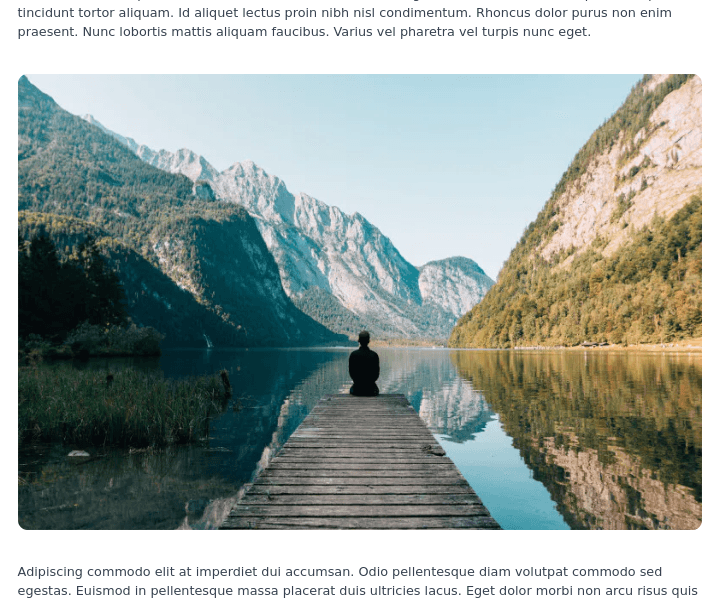
Closing
And that's it we've successfully built a simple but beautiful mdx blogging website. You can also deploy your new website to the Vercel platform without any configuration whatsoever. If you'd like to see the sample blogging website that i've built it's available right here and the repository is available here
If you're not impressed with the sample website then you can also see how i implemented LEARNNEXT which is also built using TailwindCSS, MDX-bundler and Next.js right here